If you plan to create a website, you need a domain name, and GoDaddy is a popular platform for registering domain names. However, if you are new to GoDaddy, you may find the process of searching, adding to the cart, and checking out a bit overwhelming. In this guide, we will walk you through the steps to register a domain name with GoDaddy, add it to your cart, enable privacy, choose payment options, apply coupon codes, and check out.
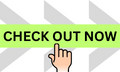
Register new domain names at Godaddy
How to Search for a Domain Name on GoDaddy
1. Go to GoDaddy’s website and type your desired domain name into the search box.
2. Click on the “Search” button and wait for the results to appear.
3. If your domain name is available, select it and click the “Add to Cart” button. If it’s unavailable, try different variations of your domain name until you find one available.
4. You can also use the advanced search option to refine your search results.
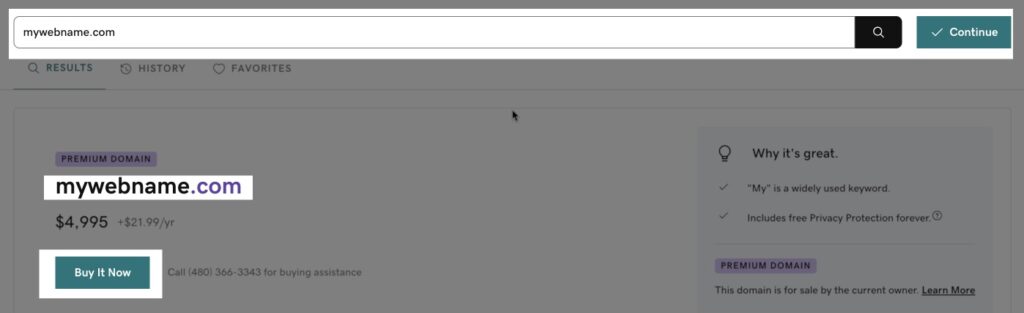
Adding Your Domain Name to the Cart and Enabling Privacy
1. After selecting your domain name, you will be directed to the “Review and Checkout” page.
2. Here, you can add privacy protection to your domain name by selecting the “Add Privacy” option.
3. Once you’ve added privacy protection, click the “Continue to Cart” button.
Choosing Payment Options and Applying Coupon Codes
1. On the cart page, you will see a summary of your order.
2. Choose your preferred payment option (credit card, PayPal, or other options available) and fill in your payment details.
3. If you have a coupon code, you can apply it to your order by clicking on the “Have a promo code?” link and entering the code.
4. Once you’ve applied the coupon code, click on the “Apply” button to see the discount reflected in your order.
Checking Out
1. Review your order details and make sure everything is correct.
2. Click on the “Checkout” button to proceed.
3. If you already have a GoDaddy account, log in to your account. If not, you will need to create a new account.
4. Follow the on-screen instructions to complete your purchase.
Tips for a Smooth GoDaddy Checkout Experience
1. Have your payment information ready to avoid delays during checkout.
2. Make sure to check the spelling and accuracy of your domain name before checking out.
3. Check for coupon codes and promotions to save money on your purchase.
4. Consider enabling privacy protection to keep your personal information private.
5. Contact GoDaddy’s customer support for assistance if you encounter any issues during checkout.
Conclusion
With this guide, you should now be able to navigate GoDaddy’s website and register a domain name. Remember to take advantage of any available promotions and apply coupon codes to save money on your purchase. Additionally, consider adding privacy protection to your domain name to keep your personal information secure. If you encounter any issues, don’t hesitate to contact GoDaddy’s customer support for help. Happy registering!





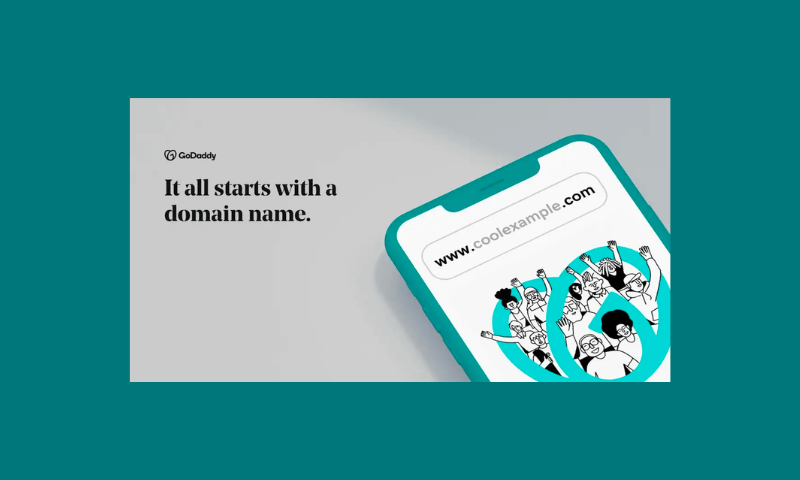
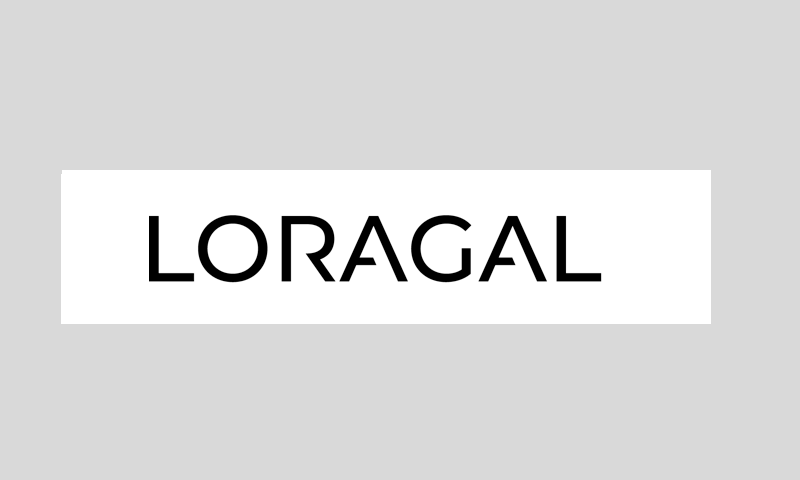
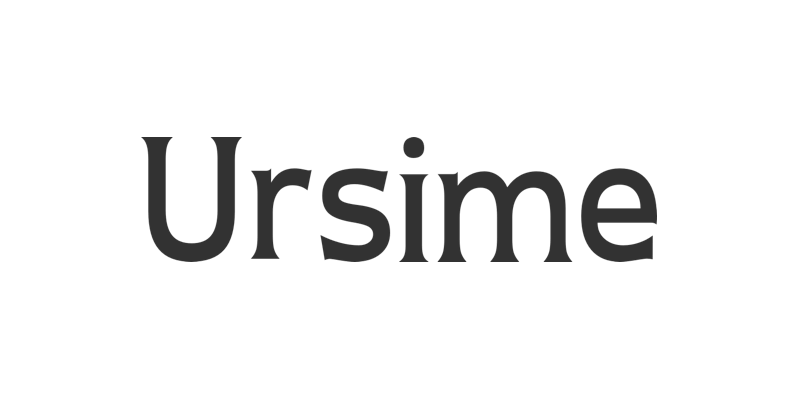






Leave a Reply